Custom Coded Behaviours and Features
Overview
This page is to show the various templates and action definitions with custom code behaviours.Statutory Declaration (Stat Dec) Actions
We have a Stat Dec Ad Hoc Action Definition for tenements that can be loaded into LandTracker.This action definition is used to auto-generate the follow up stat dec action for an Exemption from Expenditure (WA), which is due 28 days after the exemption from expenditure form is lodged.
The deadline date for this action will be 28 days after the Exemption Lodged Date.
NOTE: This action is only created when an Exemption Lodged Date is found from the data returned back from MTO.
Update / Audit Actions is used to recalculate all actions and provide an audit report with the ability to save new and modified actions.
To Update:
Open anUpdate / Audit All Actionswindow. The link to use will depend on whether you want to update all actions, or just those for a specific asset type.To update actions forall asset types, selectUpdate / Audit All Actionsfrom the Dashboard.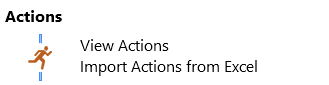
Dashboard Actions MenuTo update actions for justTenements and Combined Reporting Groups, click theUpdate / Audit Tenement Actionslink in theTenementsmodule on the dashboard.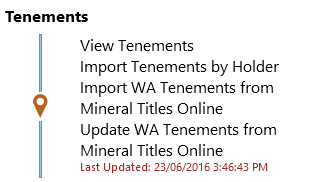
Dashboard Tenements MenuTo update actions for justAgreements, click theUpdate / Audit Agreement Actionslink in theAgreementsmodule on the dashboard.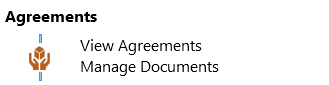
Dashboard Agreements MenuThis will display a message box informing you of how many assets (e.g. tenements, combined reporting groups and agreements) are in the current Global Filter and whether you would like to proceed with the update of their actions.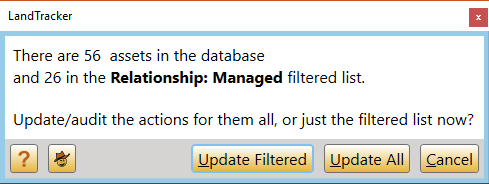
Update Confirmation Messagewill close the message box and take you back to the dashboard.allows you to only update actions for the Assets in the currentGlobal Filter, whileis used to update actions for all assets in your copy of LandTracker.Note:When a Global Filter is selected, Combined Reporting Group actions will only be updated if the CRG is a member of the Global Filter's group. For example, when filtering for theBig Wheelbarrowproject group, you should include both the Tenements and their CRGs in theBig Wheelbarrowgroup.As the update runs, its progress is displayed. Note that you cannot perform any other actions in LandTracker until the update is complete.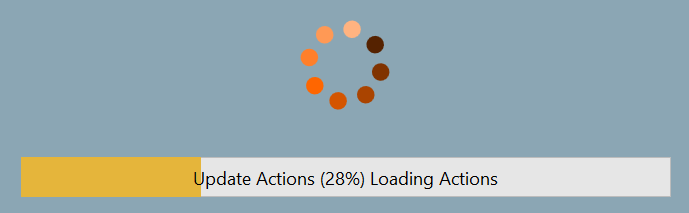
Progress MessageYou can also see the progress at the bottom right of the screen.
You will be presented with theChange Trackingwindow which will display which actions will be created, updated or deleted.Refer to theChange Trackingwiki page for more information on this window.Future Actions are deleted if they are no longer applicable, for example when a tenement dies.However, to avoid deleting data that you require, the update process does not delete Actions that have been completed, are overdue or have already been commenced -at least one Task has been ticked. You can manually delete these Actions if they are no longer required.If you clickon theChange Trackingacceptance message, LandTracker will save the changes to the database, and take you back to the dashboard.
Amount field in Rent actions