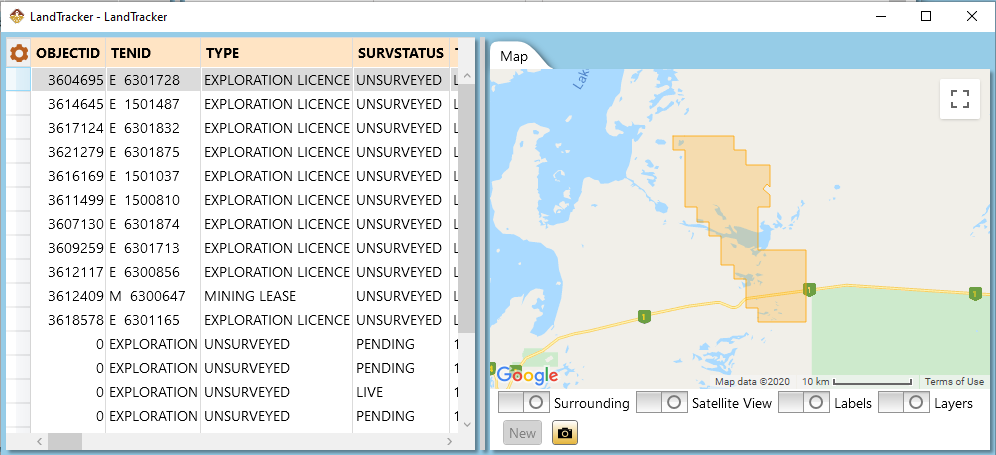Import/Update Data
Contents [hide]
Overview
- Most imports and data updates are done using Import Tenements, Manage Documents, Import Actions from Excel and Import SHP File.
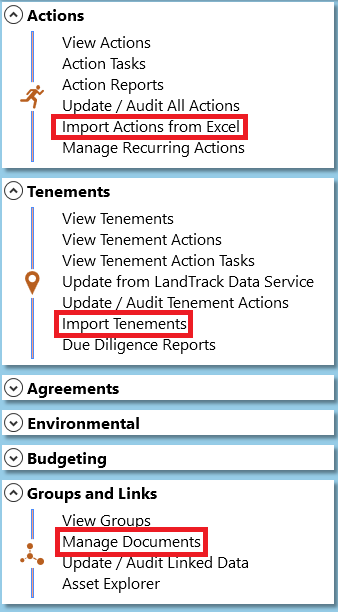
See Import Tenements, Import Legacy Actions, Manage Documents and Import SHP File for more information.
- The Import/Update Data module is used when the same import/update has to be done at intervals. The settings can be saved and repeated as required.
- Click on Import/Update Data from the Dashboard under the Configuration section to open the Import/Update Data window.
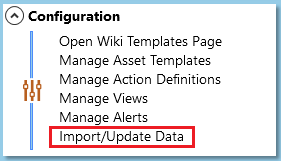 Configuration
Configuration - The Import/Update Data screen doesn't show the form until the user clicks on the New Role button.
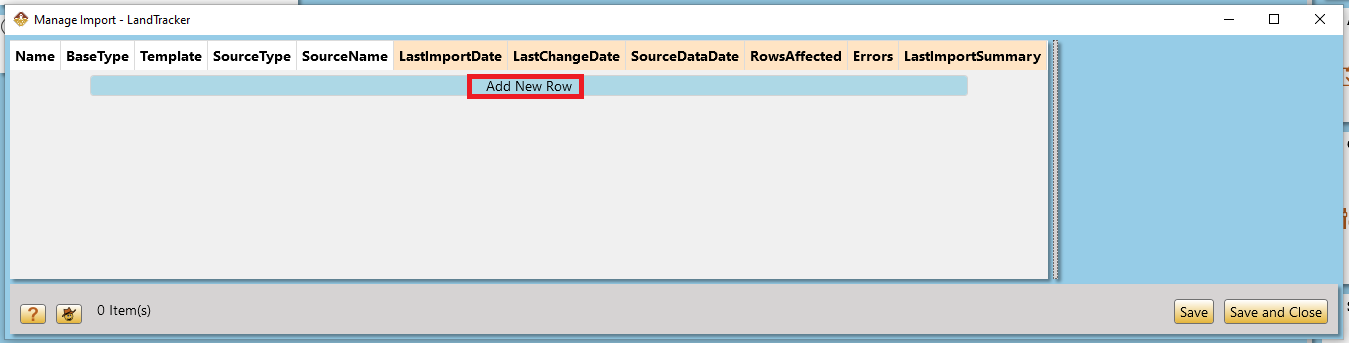 Import/Update Data Screen
Import/Update Data Screen
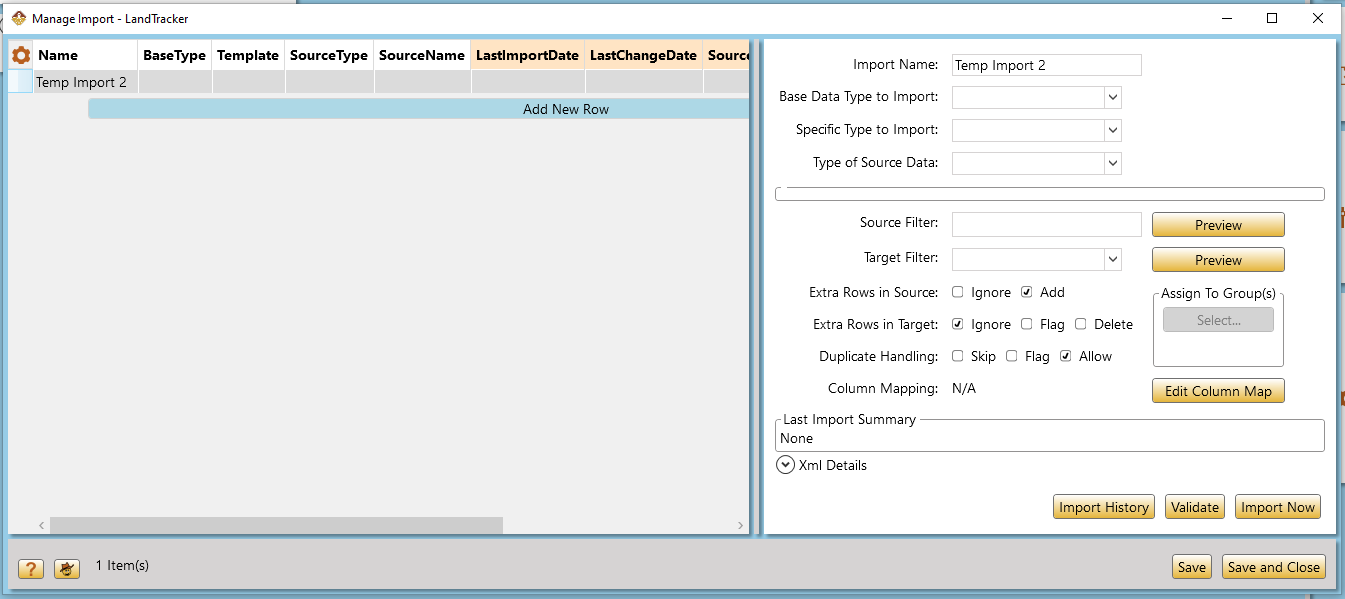
Select Import Data Type


Base Data Type
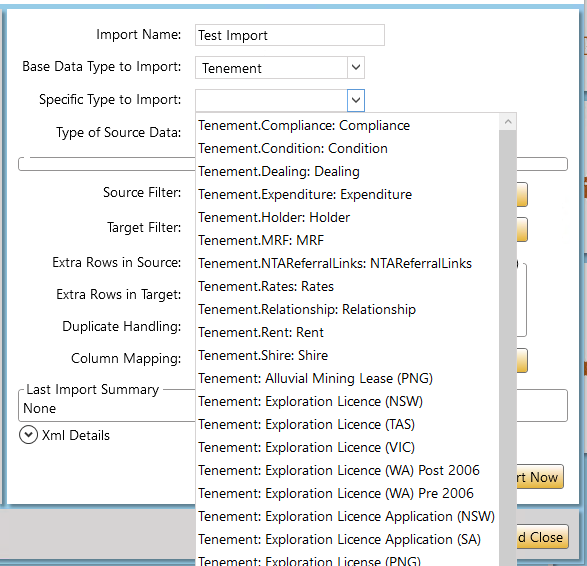
Import SHP File